How to Use
- How to Look Around
- Onscreen Controls
- Example Transfer – Earth and Mars
- Explanatory Videos
How to Look Around
To move the camera, click and drag. You can zoom in and out by scrolling. The entire system is rendered at real scale, so to see planetary surfaces you have to scroll in a fair bit. The coloured transparent spheres are just markers telling you where the planets are so you can actually see them along with their orbit.
Onscreen Controls
To bring out the instrument panlets, just click on the arrow in the top left corner. To retract them, just click the arrow again.
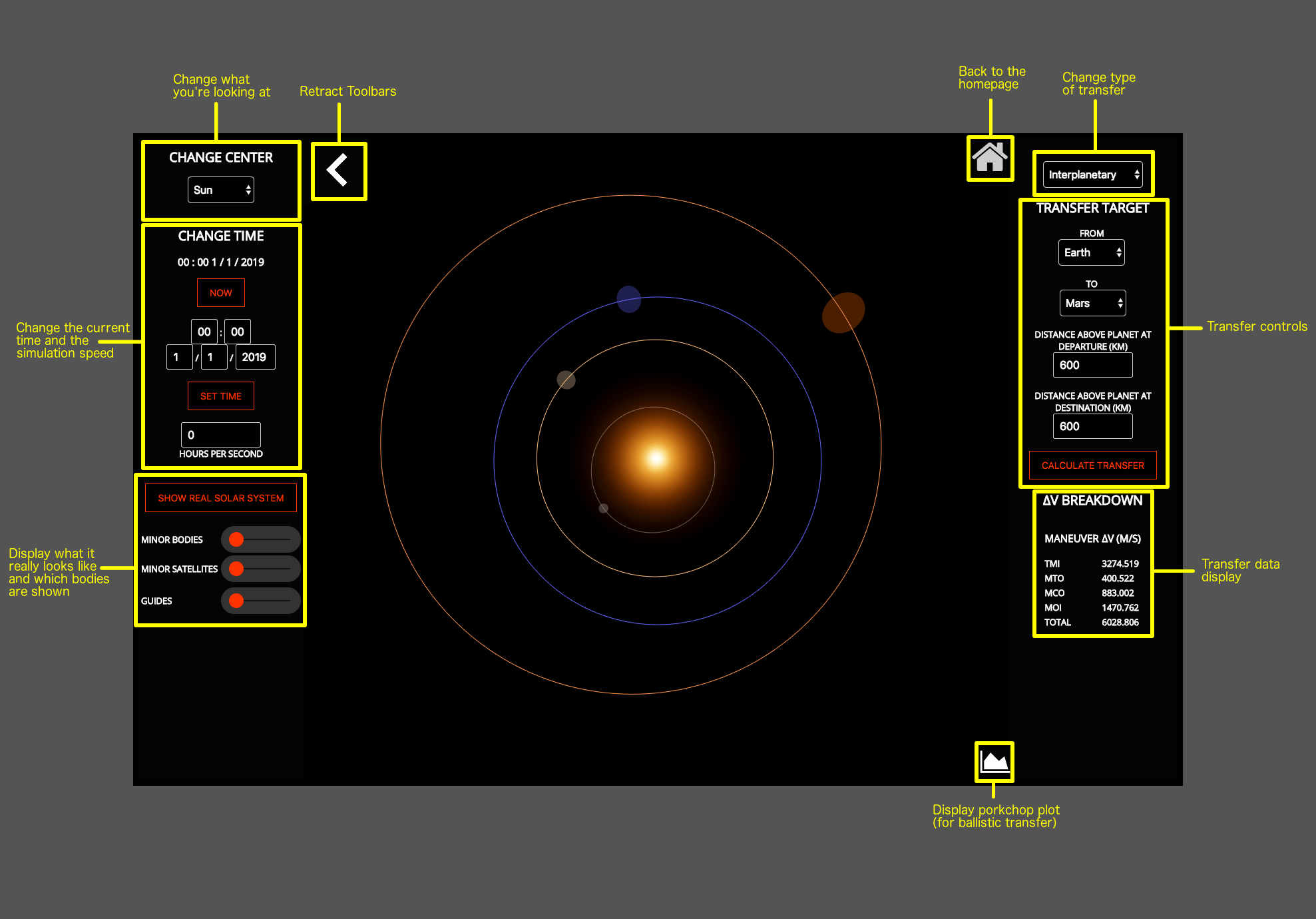
Example Transfer – Earth and Mars
- Select Earth and Mars on the right hand toolbar
- Click calculate transfer, and wait for the calculations to finish
- Look at the orbit in the simulator, the Delta V breakdown below, or the porkchop plot by clicking the graph button
Explanatory Videos
Normal Viewing
Viewing Panel
Camera Controls
Time Controls
Display Controls
Transfer Panel
Interplanetary Transfer
Interlunar Transfer
Interstellar Transfer
Propagation Delay